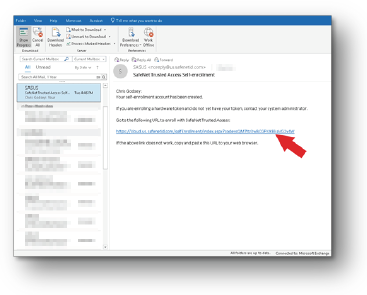E-Token Hardware Token Enrollment
Print
Modified on: Thu, Jul 7, 2022 at 11:38 AM
Follow these step-by-step instructions to enroll the hardware token (E-Token) that may be required for Multi-Factor Authentication (MFA) to access company applications
Once you request and receive the hardware token from DK IT and you’ve enrolled the E-Token, you will be enrolled and ready to use MFA
Open the email from SASUS, Safenet Trusted Access Service Self-enrollment, from your work computer. Within the email, click the hyperlink in the body.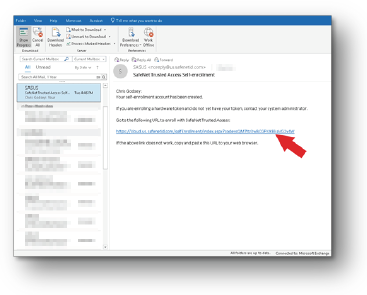
- After clicking the link the link, you will be asked to enter the device serial number. This can be found on the back of the eToken.


- You will then be prompted to enter the OTP (One-time-passcode). To retrieve the code, you will press the button on the device, and then enter the passcode shown. Once you complete this step, the device is now activated and enrolled in MFA.

Support
If you encounter issues during this procedure, need assistance, or if you have any questions, please
contact IT Support at:
Phone: 662-712-1300
Email: techsupport@dktire.com
Support Site: https://support.dktire.com
- The end-user is then emailed an activation link for the hardware token.
Did you find it helpful?
Yes
No
Send feedback Sorry we couldn't be helpful. Help us improve this article with your feedback.